Version: DashboardFox v11
Role: Agent and higher
Permission: Agent with view permission to the dashboardTo alter your default view on the dashboard, first, you need to create a Personal View. Let's break it down:
If your dashboard has one or more global views, remember that only the dashboard owner can modify these. As a regular user, you cannot overwrite these or change the default global view.
However, you do have options:
Option 1: Changing from a Global View to your own Personal View
If you want a different global view as your default, change to the desired global view, then Save As to create a Personal View of it. You can then favorite this view to set it as your default.
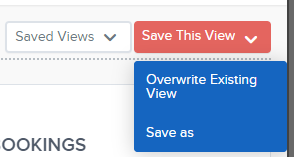
Click on the Saved Views and check if the view you saved earlier is in the list.
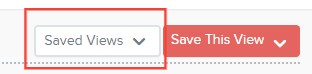
Click on the star icon of the View to make it the Default Saved View.
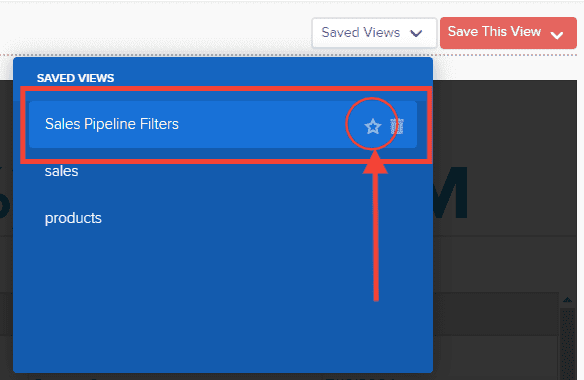
The star icon color should turn yellow, which means that the view is now your Default Saved View. Reload the page to check if Yurbi has successfully saved your preferences.
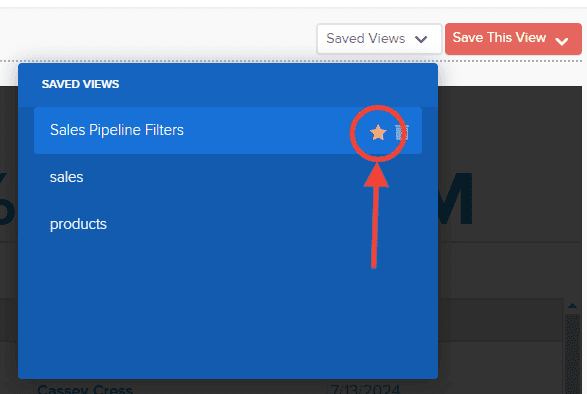
Option 2: Create Personal View
Create your own Personal View, independent of the existing Global Views. Once created, you can set this as your default view by clicking the star icon.
In summary, the default Global View remains unchanged unless you create a Personal View and mark it as a favorite.